A desktop personal computer is a most popular mode of personal computer. The system unit of the desktop personal computer can lie flat on the desk or table. In desktop personal computer, is usually placed on the system unit. A Purchasing a home or business computer can be a big and sometimes costly decision. Below is a listing or helpful suggestions or what to look for and ask when purchasing a home or business computer new or use.
With Windows Vista you have noticed the slow internet speed. The web browsing and downloading speed is very slow as compare to previous versions of windows. You can open the same sites in windows XP and server 2003 with the normal speed.
Follow the given steps to increase the Vista browsing speed:
First go to Advance tab in Internet Explorerand turn off the TLS (Transport Layer Security)encryption option. Here to fix problem with some secure pages tum on the SSL 2.0(Secure Sockets Layer) feature and click OK button to apply the changs.
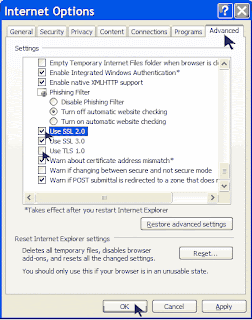
- Ctrl+A ...................... Select All Text
- Ctrl+B........................Text Bold
- Ctrl+C........................Copy Text
- Ctrl+D.......................Delete Text Images etc
- Ctrl+E.......................Tab In Text Editing
- Ctrl+F.......................Find Text
- Ctrl+I........................Italic Text
- Ctrl+K.......................Make Hyper Link
- Ctrl+Z.......................Any Step Back
- Ctrl+Y.......................Any Step Back
- Ctrl+V.......................Paste Text & Any Others
- Ctrl+O......................Open Any File
- Ctrl+P.......................Open Printer
- Ctrl+S.......................Save Files
- Alt+Tab....................Change Open Pages
- Alt+F4......................Close Program
- Win+R Apply to open Run dialog box
- Win+M Apply to minimize all opened windows
- Win+Shift+M Apply to maximize all opened windows
- Win+L Press keys to lock keyboard in windows XP
- Win+E Press keys to open My Computer
- Win+F Apply to open search options
- Win+U Apply keys to open Utility Manager
- Win+D To view desktop/minimize all windows
- Win+Tab Move through taskbar programs
- Win+F+Ctrl Apply to open search for computers
- Alt+Tab Move through opened windows programs
- Alt+F4 Press keys to close active windows program
- Alt+Enter Apply to open properties of selected item
- Alt+ SPACEBAR Open the system menu of active window
- Alt+ SPACEBAR +N Press keys to minimize the active program
- Alt+ SPACEBAR +R Press keys to restore the active program
- Alt+ SPACEBAR+C Press keys to close the active program
- Alt+ SPACEBAR+X Press keys to maximize the active program
- Alt+ SPACEBAR+M Press keys to move the active program
- Ctrl+Alt+Delete Apply to open windows task manager
- Ctrl+Shift+Esc Apply to open windows task manager
- Ctrl+Esc Press keys to open start menu
- Shift Shift key to prevent CD from automatically playing
- Shift+Delete To delete items permanently
Today there are two options to buy a computer, a new or used computer. Used computer are some time out of date, but you can buy it with very low price as compare to new computer, but I think branded or used computer are much stable than a new computer. Before purchasing a computer consider if you should purchase a new or used computer. Many individuals sell computer before they are out of date allow you to purchase a relatively decent computer. Before purchasing a new computer from a computer manufacture look at what is available and review the below precautions when purchasing a computer.
Technology Zone

INTRODUCTION! A LAPTOP.
Personal computer is a most popular mode of personal computer. The system unit of the desktop personal computer can lie flat on the desk or table. In desktop personal computer, is usually placed on the system unit. PocketMouse so they can work easily at their home office or while on the road. PowerPlus 60 Universal Laptop BatteryLearn more about the PowerPlus 60 and why a universal laptop battery is important for mobile workers. Presentation DevicesDon't stand in the way of your presentation
Wheel Mouse Plus Review Logitech Premium USB Headset 350Logitech Logitech® diNovo™ Cordless wireless keyboard with DVD .............
When purchasing a computer it is likely that you will have a general idea of what you may like in the computer or how you would like to configure the computer. Below is a listing of the various components likely to be found in a computer and recommendations and tips when considering any of the following components.Before purchasing a new computer from a computer manufacture look at what is available and review the below precautions when purchasing a computer. Manufacturers of advanced, rugged, aluminum portable lunchbox chassis
Experience PC PowerIndustry's first 80Plus Gold High Efficiency PC Power Supply
ToteGrip - Carrying Strap for LaptopsToteGrip - Carrying Strap for Laptops
GoodSync Backup and Synchronization SoftwareGoodSync Backup and Synchronization SoftwareTravel Size Surge ProtectorsProtect your laptop and mobile accessories while traveling with a travel size surge protector.
Laptop Accessory Gift Ideas Under $25 - Useful Mobile Accessories.
Laptop Power Adapters - Keep Your Laptop powered in the air and on the road with a Laptop power Adapter Laptop power adapters for mobile professionals.
Laptop Speakers - Enhance Web Conferences and Presentations With External SpeakersLaptop speakers can improve a presentation or make it easier to hear all participants in a web conference. Light up your laptopWorking in low light conditions can make life difficult for mobile office workers. Shed a little light on the subject with laptop lights, they use the USB port on the laptop and don't bother others.
