A desktop personal computer is a most popular mode of personal computer. The system unit of the desktop personal computer can lie flat on the desk or table. In desktop personal computer, is usually placed on the system unit. A Purchasing a home or business computer can be a big and sometimes costly decision. Below is a listing or helpful suggestions or what to look for and ask when purchasing a home or business computer new or use.
With Windows Vista you have noticed the slow internet speed. The web browsing and downloading speed is very slow as compare to previous versions of windows. You can open the same sites in windows XP and server 2003 with the normal speed.
Follow the given steps to increase the Vista browsing speed:
First go to Advance tab in Internet Explorerand turn off the TLS (Transport Layer Security)encryption option. Here to fix problem with some secure pages tum on the SSL 2.0(Secure Sockets Layer) feature and click OK button to apply the changs.
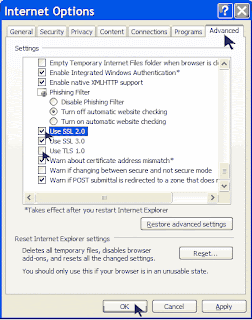
- Ctrl+A ...................... Select All Text
- Ctrl+B........................Text Bold
- Ctrl+C........................Copy Text
- Ctrl+D.......................Delete Text Images etc
- Ctrl+E.......................Tab In Text Editing
- Ctrl+F.......................Find Text
- Ctrl+I........................Italic Text
- Ctrl+K.......................Make Hyper Link
- Ctrl+Z.......................Any Step Back
- Ctrl+Y.......................Any Step Back
- Ctrl+V.......................Paste Text & Any Others
- Ctrl+O......................Open Any File
- Ctrl+P.......................Open Printer
- Ctrl+S.......................Save Files
- Alt+Tab....................Change Open Pages
- Alt+F4......................Close Program
- Win+R Apply to open Run dialog box
- Win+M Apply to minimize all opened windows
- Win+Shift+M Apply to maximize all opened windows
- Win+L Press keys to lock keyboard in windows XP
- Win+E Press keys to open My Computer
- Win+F Apply to open search options
- Win+U Apply keys to open Utility Manager
- Win+D To view desktop/minimize all windows
- Win+Tab Move through taskbar programs
- Win+F+Ctrl Apply to open search for computers
- Alt+Tab Move through opened windows programs
- Alt+F4 Press keys to close active windows program
- Alt+Enter Apply to open properties of selected item
- Alt+ SPACEBAR Open the system menu of active window
- Alt+ SPACEBAR +N Press keys to minimize the active program
- Alt+ SPACEBAR +R Press keys to restore the active program
- Alt+ SPACEBAR+C Press keys to close the active program
- Alt+ SPACEBAR+X Press keys to maximize the active program
- Alt+ SPACEBAR+M Press keys to move the active program
- Ctrl+Alt+Delete Apply to open windows task manager
- Ctrl+Shift+Esc Apply to open windows task manager
- Ctrl+Esc Press keys to open start menu
- Shift Shift key to prevent CD from automatically playing
- Shift+Delete To delete items permanently